Enable trace output of sections for an Application Engine(AE) program in Application Designer(PT8.54)
How
to enable trace output of sections for an Application Engine(AE) program in
Application Designer?
Use the following steps to trace sections of an Application
Engine program in Application Designer (this feature is available starting with
PeopleTools version 8.54):
1.
Open desired Application Engine Program to enable Section Trace on, using File
-> Open in the Menu bar.
This
will open the AE Program in the Definition workspace. In the example below the
AEMINITEST Program was opened.
2. Left Click on the “folder” icon located next to the
Section for which you would like to enable Selection Trace. In the
example the MAIN Section of the AEMINITEST Program was chosen.
This
will open the Section Properties Details.
3. Left Click on the Section Trace check box in order to
enable trace output of sections on Application Engine program.
Note: The
Section Trace feature is available if the Enable Section Trace(g) check box is
selected in Trace tab of the PeopleSoft Configuration Manager:
4. Run the Application Engine program from within
Application Designer, and the trace generated will be in Directory\file value
shown for PeopleTools Trace File: in above screen shot.
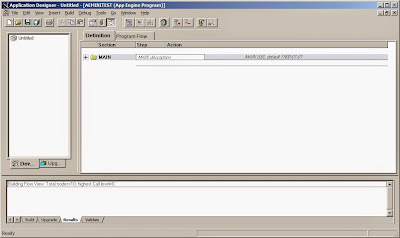




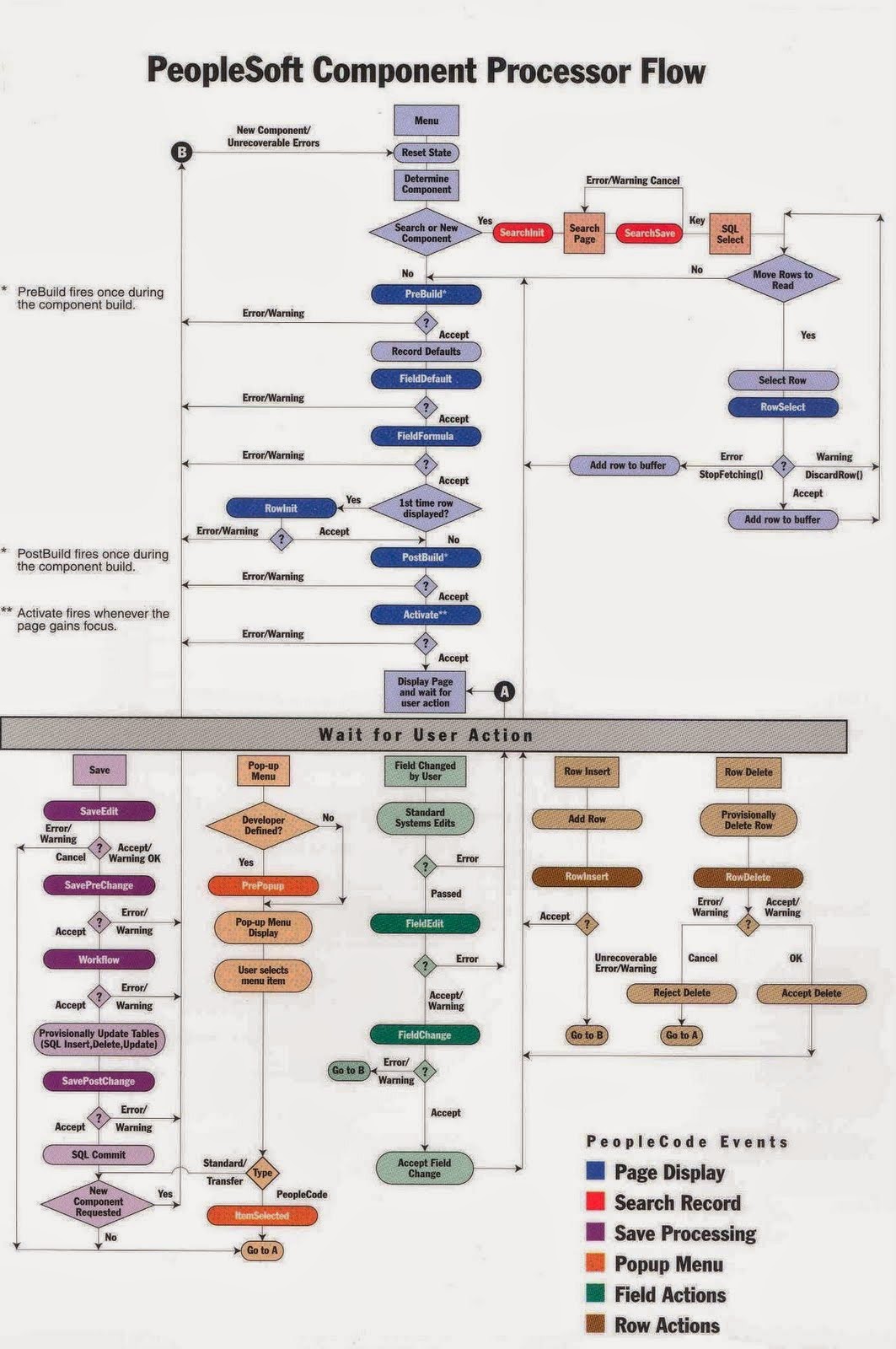
Comments
Post a Comment