Error retrieving Application Engine XXX.MAIN component: Step Step01, PeopleCode (108,502)
This is a common issue when migrating AE programs from one environment to another. Below are steps and recommendations to help avoid this type of error.
1. When migrating an Application Engine (AE) program to a new environment, create a Project in Application Designer.
2. To insert the AE into the project select “Insert > Insert Definitions into Project”.
3. Then select Application Engine programs from the types.
4. Enter the AE program name.
5. Select "All Related Definitions", and press “Insert”.
6. Include all related Library/Function, Records/Fields and their PeopleCode if any.
Note: If any external functions are referenced by the AE program PeopleCode, be sure to manually include the library records (Function library), along with the fields, PeopleCode, etc., into the project before exporting the project.
7. Export the project from the source system.
8. Import the project into the target system.
9. Clear the appropriate cache in the target system. This would include process scheduler, and local workstation cache (if running the AE from App Designer). Process scheduler must be brought down before clearing cache, and re-started after clearing cache.
10. Ensure that all records have been created in the target system, and test opening various sections to ensure all necessary components are in target system.
Note: One way to do this is to go through the migrated AE PeopleCode actions one by one, and open the PeopleCode in the PeopleCode editor, make a "dummy" change (such as adding a new line) and attempting to save the change. You will receive a PeopleCode compile error if any of the referenced objects are missing.
11. Test running the AE in the target environment to verify it works as expected.

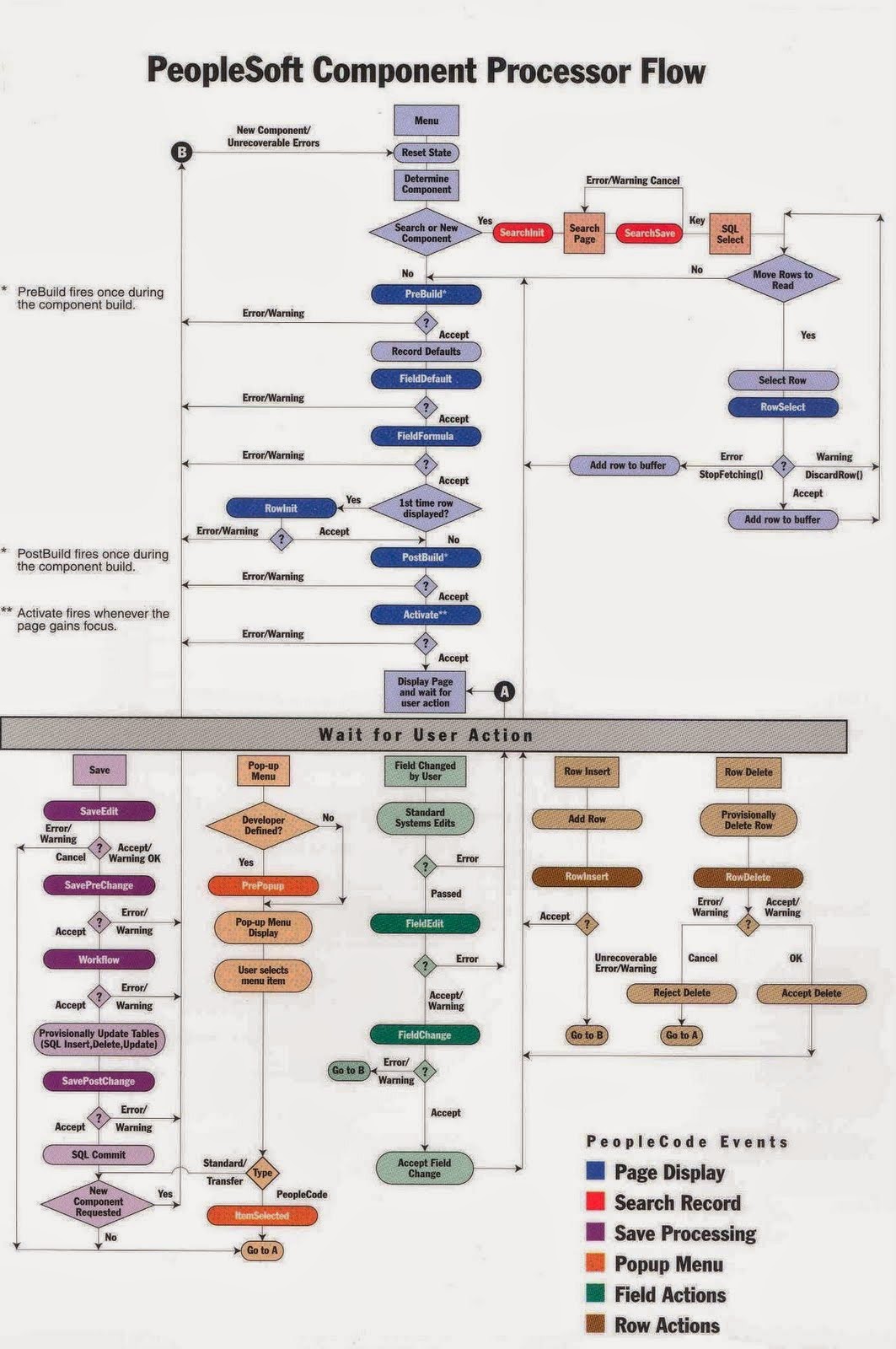
Comments
Post a Comment