Generating Component Interface APIs
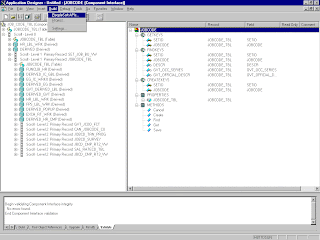
Build Peoplesoft JAVA API: 1. Open the PeopleSoft Application Designer. 2. From the PeopleSoft Application Designer, open a component interface. 3. Click the right pane and select PeopleSoft APIs from the Build menu. ( Before using your component interface, you must apply security to it and test it.) 4. The Build PeopleSoft API Bindings dialog box prompts you for the types of bindings to create. Ensure you deselect COM Type Library Build, because you are creating Java files. To create APIs for a specific component interface or interfaces, click None. This clears the selected APIs, so you can select the appropriate APIs for your component interface. These APIs begin with the name of your component interface. In addition to the APIs for the selected component interface, you also must generate the ...